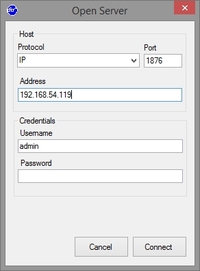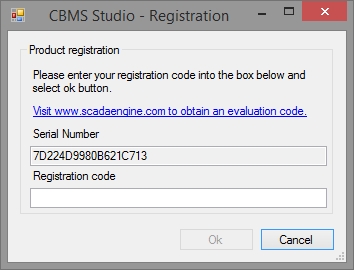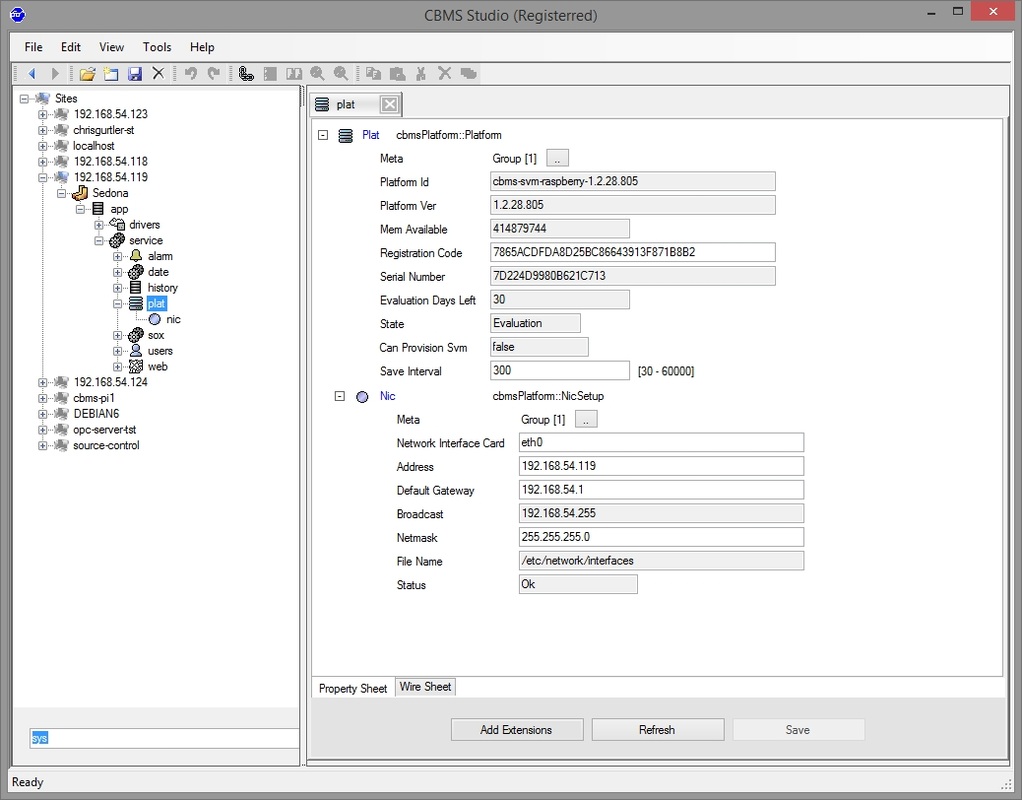Rapberry PI - Installation Instructions
Step 1 - Download the latest version of Raspbian (We reccomend using Jessie Lite) from the offical web site , copy it onto an SD card and then power on the Raspberry PI.
To complete the following steps, download and install the free telnet client putty and then use it to connect to the Raspberry PI.
Step 2 - The following step to resize the SD card is optional. Type in raspi-config and then select the Expand Filesystem option. A reboot will be required after this step.
To complete the following steps, download and install the free telnet client putty and then use it to connect to the Raspberry PI.
Step 2 - The following step to resize the SD card is optional. Type in raspi-config and then select the Expand Filesystem option. A reboot will be required after this step.
$ sudo raspi-config
Step 3 Obtain the latest version from the downloads page and then type in the following command to download the CBMS Studio installation package. An internet connection will be required to complete this step. Check the Raspberry PI download page for the latest values of [[MAJOR], {MINOR] and {BUILD}
$ wget http://www.cbmsstudio.com/uploads/2/7/3/4/27346891/cbmsstudio_1.[MAJOR].[MINOR].[BUILD]_armhf.deb
Step 4 Type in the following from the command line to install the package.
$ sudo dpkg -i cbmsstudio_1.[MAJOR].[MINOR].[BUILD]_armhf.deb
The CBMS Studio software will be started after it has installed.
Configuration
The Engineering Tool is required for the configuration of CBMS Studio on the Raspberry PI. Each RPI will require it's own unique registration code which needs to be purchased individually. The SD card will be paired against the RPI and if it is removed and placed into another RPI the registration code will become invalid. For testing purposes a 30 day registration code can be generated and it can be upgraded to a full license at any time after a purchase has been made.
Configuration
The Engineering Tool is required for the configuration of CBMS Studio on the Raspberry PI. Each RPI will require it's own unique registration code which needs to be purchased individually. The SD card will be paired against the RPI and if it is removed and placed into another RPI the registration code will become invalid. For testing purposes a 30 day registration code can be generated and it can be upgraded to a full license at any time after a purchase has been made.
|
Step 5 - Connect If you haven't already done so, download and install a copy of the Engineering Tool and then select File - Open to connect to the Raspbery PI. Make sure you have a monitor connected and take a note of the IP address displayed when the Raspberry PI boots. The default username is admin and there is no password. Note : The Engineering Tool is provided free of charge. |
|
Step 6 - Registration
After connecting the CBMS Engineering Tool will display a registration dialog if the software has not been registered. The web browser will be opened where an evaluation code can be requested which will operate for a period of 3 months. A permanent registration code can be purchased from here. |