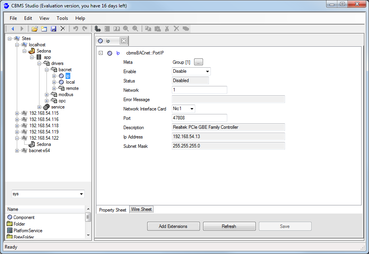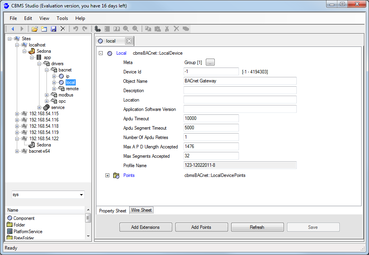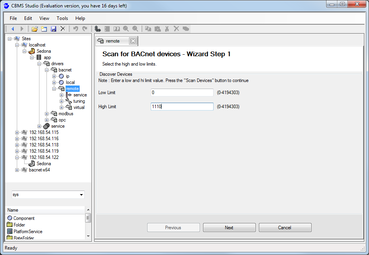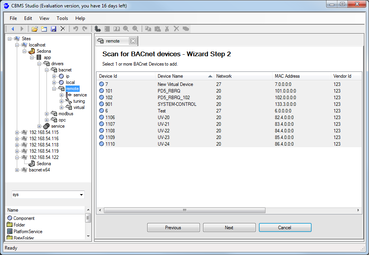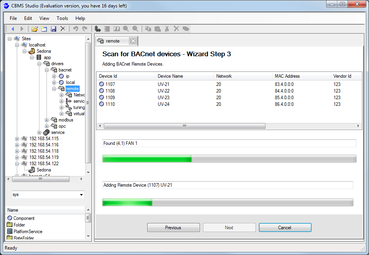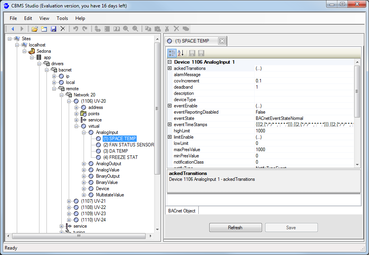BACnet Explorer - Getting started
|
The BACnet explorer enables browsing of devices, objects and properties and it is supported by the following CBMS Studio products :
If you haven't already done so, download and install a copy of the CBMS Studio Engineering Tool. If you do not have a CBMS device, download and install the Windows Software bundle which will run as a Windows Service identified as localhost. Available devices are listed in the tree of the engineering tool by their IP address or computer name. If the device is not in the tree then select File - Open to initiate a connection. |
|
Step 2.
BACnet/IP is disabled by default in the Windows version, on all other platforms check to make sure that the settings are correct before using the BACnet driver. Navigate to Sedona-app-drivers-bacnet-ip and change to port to enabled. If an error occurs, check the FAQ’s for an answer to these common errors.
|
|
Step 5
The network will be scanned for any device matching the high and low limit settings, and the Next button will activate when the device scan has finished. If there are no results, check the port and local device settings to make sure that the BACnet driver is running. Existing devices are highlighted in orange. Select the devices that you would like to add to the remote folder and then click the Next button. |
|
Step 6
The object list will be read from each selected device and the names of every object will be read. The object list and names will not be read again, if the device configuration changes then another device scan will need to be executed manually. When the wizard completes, the remote folder will be populated with a list of networks and devices. |